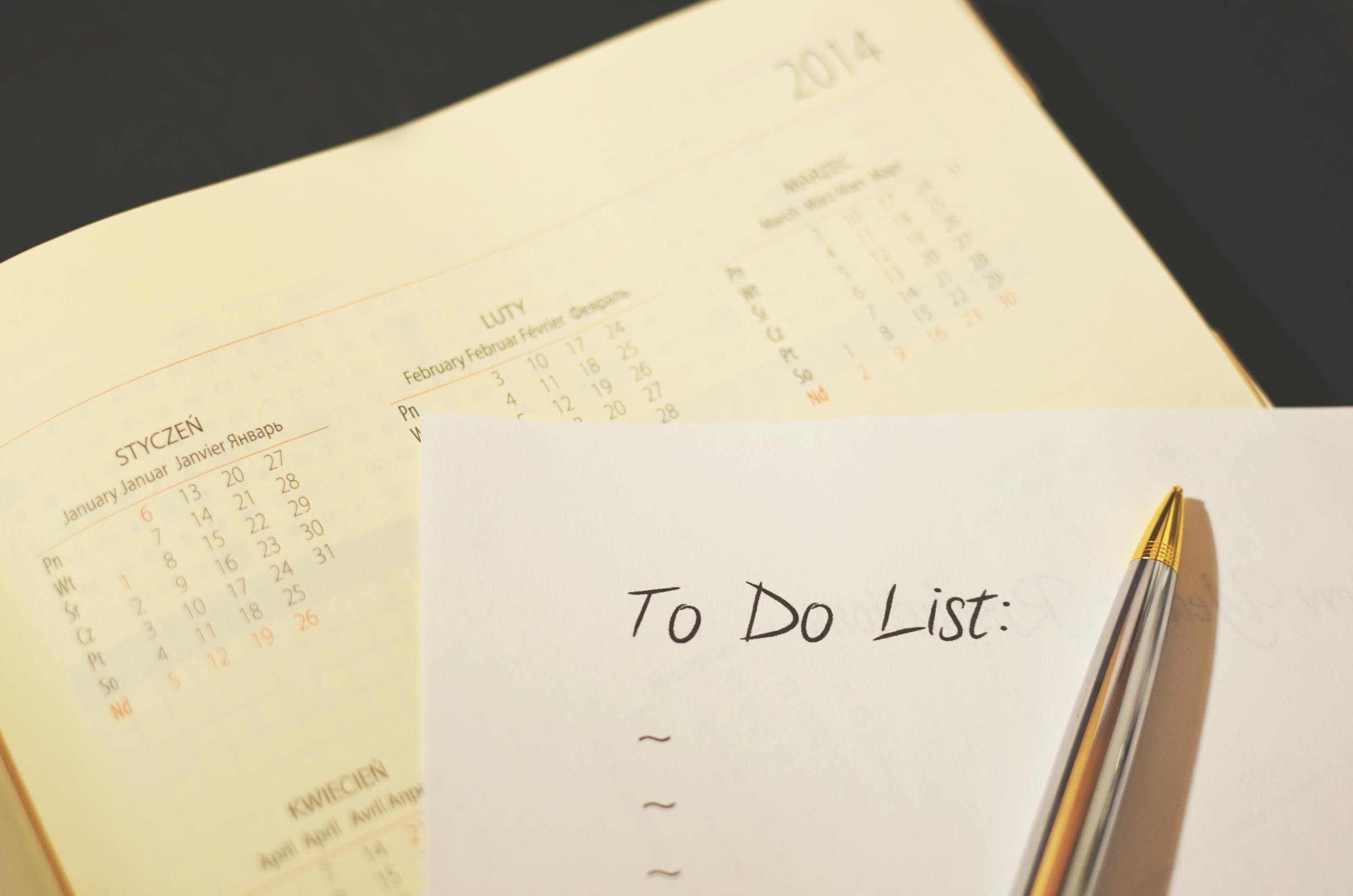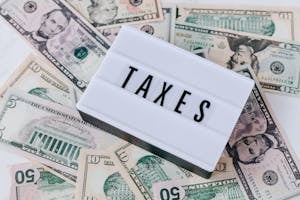How to Automate and Simplify Your Daily Tasks With Notion
Streamlining Workflows with Notion
Managing daily tasks can quickly become overwhelming without the right tools. If you’re juggling multiple projects, clients, or responsibilities, having a system that helps you automate and simplify your workflow is crucial. Notion, a powerful all-in-one workspace, offers countless ways to automate and simplify your daily tasks, saving you time and mental energy. From creating custom templates to integrating external tools, Notion allows you to take control of your workload with ease and flexibility.
In this guide, we’ll explore how you can use Notion to streamline your workflows, automate repetitive tasks, and customize your workspace to suit your unique needs.
Why Notion is Perfect for Workflow Automation
Before diving into the specifics of how to automate and simplify daily tasks with Notion, it’s important to understand why this platform stands out. Notion isn’t just a note-taking app—it’s a full-fledged productivity system that allows you to create databases, integrate external apps, and automate processes, all within a single interface. This versatility makes it a top choice for individuals and teams looking to optimize their workflows.
Key Features of Notion That Enhance Workflow Automation
- Custom Databases: Create tables, lists, and boards to manage projects, tasks, or even personal goals.
- Templates: Save time by creating templates for repetitive tasks, such as meeting notes, project timelines, or to-do lists.
- Integrations: Notion supports integrations with other tools, like Google Calendar, Slack, and Zapier, to ensure smooth data flow between platforms.
- Customizable Views: You can display your data in multiple views (kanban boards, calendars, tables), giving you flexibility in how you manage your information.
By utilizing these features, you can take the first step toward transforming Notion into a powerful automation hub for your daily tasks.
Step 1: Setting Up Your Workspace for Efficiency
The first step in learning how to automate and simplify your daily tasks with Notion is to set up a workspace that works for you. This process will look different for everyone, but the key is to structure it in a way that aligns with your workflow.
Organizing Your Pages and Databases
Start by creating a main dashboard that includes quick links to your most-used pages and databases. For example, you might have separate sections for your personal to-do list, work projects, and long-term goals. This structure ensures that you can access the information you need with just a few clicks.
- Create a Master Task Database: One of the best ways to organize tasks in Notion is to create a master task database. You can categorize tasks by project, deadline, or priority, and use filters to display only what’s relevant for the day or week.
- Use Linked Databases: Notion allows you to create linked databases, which means you can pull data from one page to another. For example, you could link your master task database to your project page, so every project automatically displays relevant tasks.
By organizing your workspace efficiently, you’re already reducing the amount of time spent searching for information, making it easier to focus on what matters most.
Step 2: Automating Repetitive Tasks with Templates
One of the most effective ways to simplify daily workflows in Notion is by creating and using templates. Templates are pre-built pages or layouts that can be quickly duplicated, saving you time and ensuring consistency.
How to Create Templates for Daily Tasks
Let’s say you have a recurring weekly meeting where you need to take notes, track action items, and log decisions. Instead of manually creating a new note each week, you can design a meeting note template in Notion that includes all the sections you need (e.g., agenda, attendees, notes, action items). Each week, you just duplicate the template and start filling it in.
Here are a few ideas for templates that can help automate and simplify your daily tasks:
- Project Planning Template: Include sections for goals, timelines, tasks, and key resources. Each time you start a new project, simply duplicate the template and customize it for the specific project.
- Content Creation Template: For those managing blogs, podcasts, or other content, you can create a template that tracks your content calendar, outlines, drafts, and publication dates.
- Daily Planner Template: Design a daily planner template that includes your top priorities, a to-do list, and scheduled events for the day.
By using templates, you’re streamlining repetitive processes and ensuring you stay organized without needing to start from scratch each time.

Step 3: Integrating Notion with Other Tools
While Notion is an incredibly powerful tool on its own, you can take it even further by integrating it with other apps you already use. Integrations can help eliminate the need for manual updates between platforms and allow for even greater automation of your workflows.
Key Integrations to Consider
- Zapier: Zapier is a tool that connects Notion to thousands of other apps. With Zapier, you can automate tasks such as creating a new Notion task when you receive a new email or updating a database when a form is filled out. Learn more about Notion and Zapier integration here.
- Google Calendar: By connecting Google Calendar to Notion, you can sync your events directly into your Notion dashboard, ensuring your schedule is always up-to-date without manual input.
- Slack: If you use Slack for team communication, you can integrate it with Notion to ensure that updates, notes, and tasks are seamlessly synced between the two platforms.
These integrations are key to creating a more automated and efficient system for managing daily workflows.
Step 4: Customizing Views for Enhanced Productivity
One of Notion’s most powerful features is its customizable views. Whether you prefer viewing your tasks as a simple list, a kanban board, or a calendar, Notion allows you to switch between views with ease. This flexibility can help you manage different types of tasks and projects in the most intuitive way for your workflow.
How to Use Different Views to Simplify Your Workflow
- Kanban Board View: If you like to see tasks in a more visual, status-based format, the Kanban view is perfect for managing tasks across different stages (e.g., to-do, in progress, completed).
- Table View: For those who like data in a grid format, the table view allows you to display and manipulate tasks in a spreadsheet-like environment. You can easily sort and filter tasks by priority, due date, or category.
- Calendar View: If you’re a fan of time-based task management, Notion’s calendar view allows you to plot tasks and events on a timeline, making it easier to visualize deadlines and upcoming milestones.
By choosing the view that best suits the type of work you’re doing, you can further simplify your daily tasks and make sure your focus stays where it needs to be.
The Power of Notion in Streamlining Workflows
Notion’s flexibility and wide range of features make it an indispensable tool for anyone looking to automate and simplify daily tasks. Whether you’re a freelancer, a small business owner, or part of a larger team, the platform’s ability to create customized workflows, automate repetitive processes, and integrate with other apps ensures you stay organized and productive.
With the right setup, templates, and integrations, Notion can become your go-to tool for managing every aspect of your workday, helping you reclaim valuable time and reduce the friction of daily task management.
Bringing It All Together: Taking Control of Your Workflow
Implementing Notion into your daily routine might seem daunting at first, but with the right strategies, you’ll quickly see how it can simplify your daily tasks and help you work more efficiently. Start small—organize your workspace, create a few templates, and experiment with integrations. Over time, you’ll find that Notion’s power lies in its ability to adapt to your needs, making your workflows smoother and more automated.
Ready to get started? Head over to Notion’s official website to explore templates, tutorials, and resources that will guide you in creating your perfect workspace.